Priorities, Statuses and Activity Types
In this section, we’ll add our ticket statuses, priorities, and activity types. Supportbench provides the flexibility to customize ticket statuses, priorities, and activity types to align with your unique support workflow. This customization allows you to categorize and track tickets effectively.
Priorities:
Custom priorities allow you to prioritize and categorize tickets based on their urgency or impact on the customer. By creating custom priorities, you can ensure that your team focuses on high-priority tickets and delivers timely resolutions. Here are some examples of custom priorities:
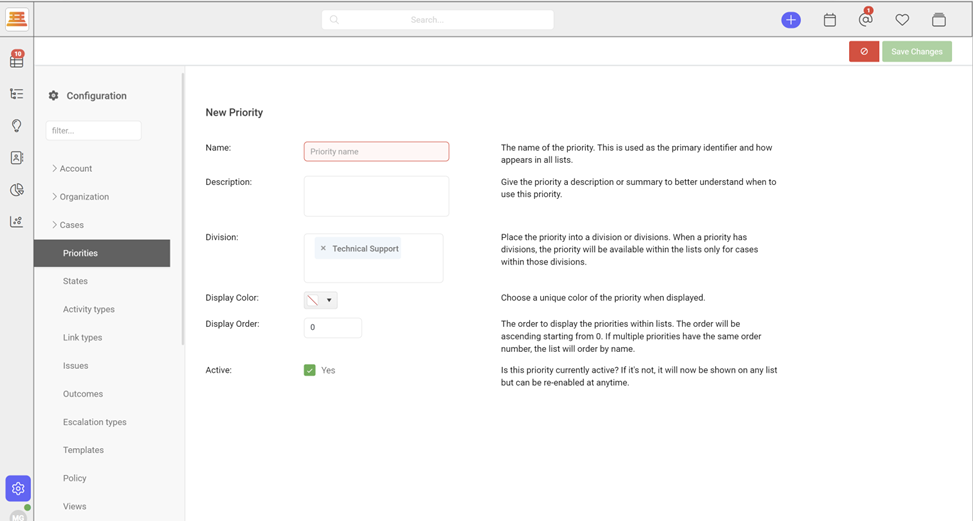
- Low: Represents non-urgent or low-impact tickets.
- Normal: Indicates average priority tickets that require attention within standard response times.
- High: Represents tickets that are urgent and require immediate action or escalation.
- Critical: Indicates tickets that have a severe impact on the customer's business or operations.
While creating Priorities, you’ll have the opportunity to lock specific ones down by division.
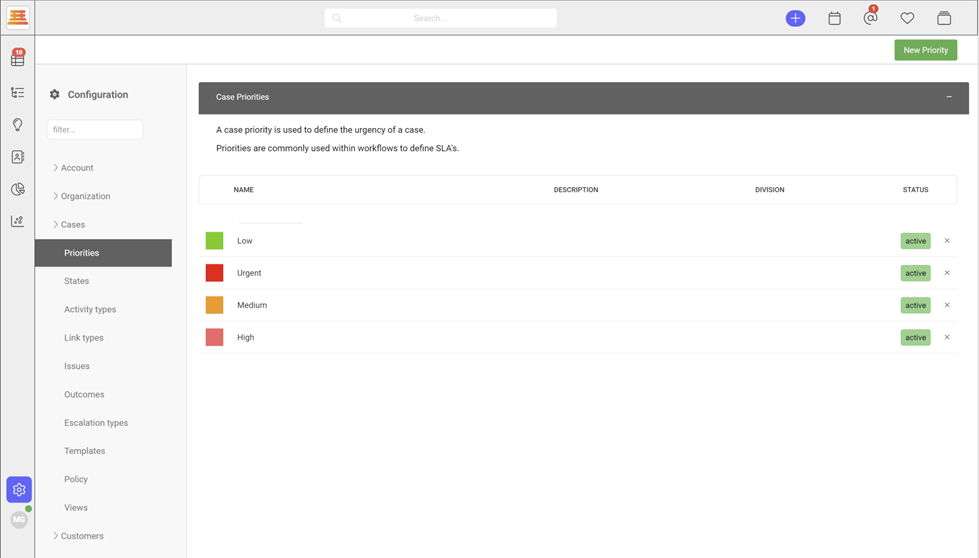
- Navigate to Configuration > Cases > Priorities
- Click New priority
- Choose your name and description
- Add your desired division, color and make sure its active.
- Click Save
Next, we’ll add our statuses:

Custom statuses enable you to define the various stages or states of a ticket in your support workflow. By creating custom statuses, you can tailor Supportbench to reflect the specific stages that align with your organization's processes.
While creating your new statuses, you will have the opportunity to lock them down to specific divisions. If you have a Sales or Managed Services division, you will likely have different statuses for them then your Support division – this is where we’ll add those statuses.
When you click save on your new statuses, they’ll appear in your status list.
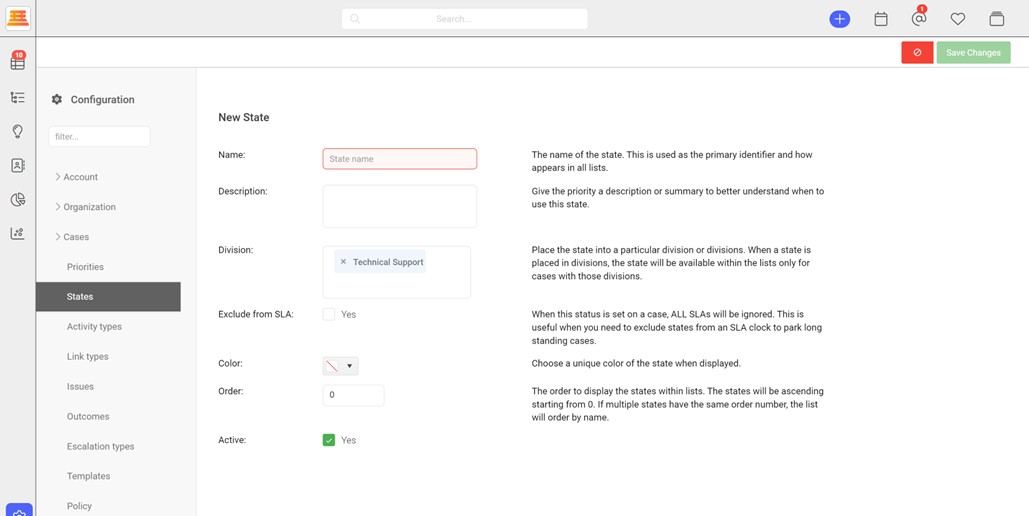
- Navigate to Configuration > Cases > States
- Click New State
- Give your state a name and description
- Lock it down by a division, make sure its active, and click save.
Now we’ll add our activity types:
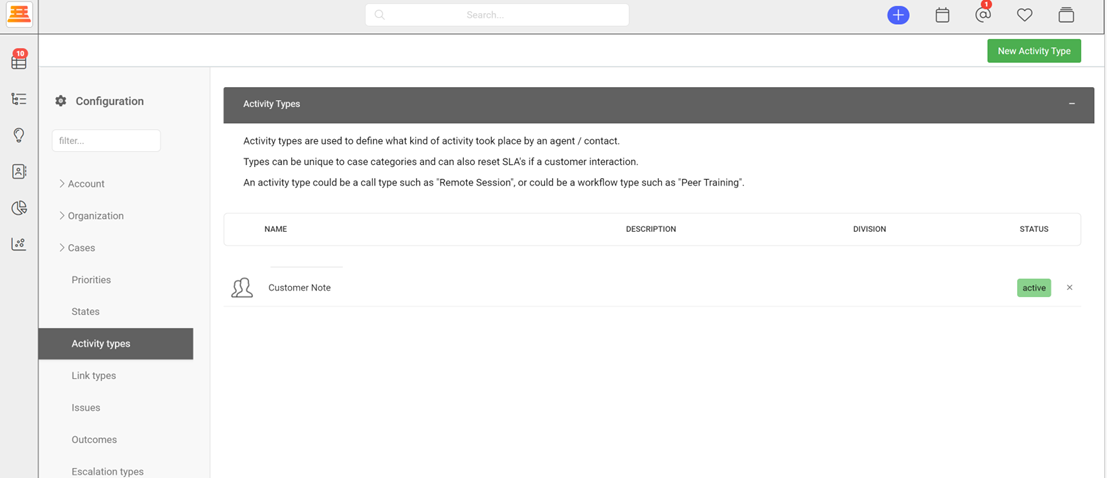
Custom activity types allow you to categorize and track different types of interactions or actions associated with a ticket. By creating custom activity types, you can capture the specific methods of communication or activities performed during the ticket lifecycle. Here are some examples of custom activity types:
- Email: Indicates an email communication or correspondence related to the ticket.
- Phone Call: Represents a phone conversation or call made to address the ticket.
- On-site Visit: Indicates a physical visit or support provided at the customer's location.
- Remote Session: Represents a remote session or screen sharing activity performed for troubleshooting or assistance.
While creating Activity types, you’ll have the opportunity to lock specific ones down by division.
- Navigate to Configuration > Cases > Activity types.
- Click New Activity Type.
- Give your activity type a name
- Lock it down by a specific division if you need to
- Select your icon and make sure its active
- Save your activity type
Updated 7 months ago
